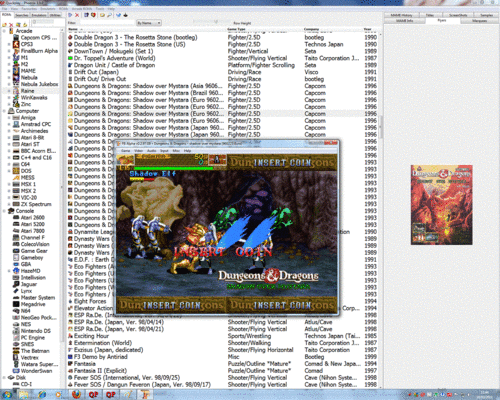Butter100fly (talk | contribs) No edit summary |
Butter100fly (talk | contribs) mNo edit summary |
||
| Line 4: | Line 4: | ||
==[[Welcome|Welcome]] == | ==[[Welcome|Welcome]] == | ||
Thanks for checking out QuickPlay, the Windows universal-emulator frontend. In case you're not sure what a 'frontend' is in retro-gaming, basically QuickPlay is a tool for managing and launching roms from many systems, from one program instead of using different emulators to launch their own roms. Its different to RetroArch, MAME, BizHawk, Mednafen and the like because QuickPlay's backend is about launching emulators and managing your games (whether they are arcade, home computer or console games). It doesn't try to itself be an emulator, so it launches all of those emulators, and many more.....QuickPlay is a also a Frontend of Frontends, meaning that it can pull in files from other emulation projects that have their own frontends for the systems and game formats they support. Why would you want this? In order to have all your games in one place so you can easily play, search, find and manage them from a single place: no single emulation project is ever going to support every system.... | Thanks for checking out QuickPlay, the Windows universal-emulator frontend. In case you're not sure what a 'frontend' is in retro-gaming, basically QuickPlay is a tool for managing and launching roms from many systems, from one program instead of using different emulators to launch their own roms. Its different to RetroArch, MAME, BizHawk, Mednafen and the like because QuickPlay's backend is about launching emulators and managing your games (whether they are arcade, home-computer or console games). It doesn't try to itself be an emulator, so it launches all of those emulators, and many more.....QuickPlay is a also a Frontend of Frontends, meaning that it can pull in files from other emulation projects that have their own frontends for the systems and game formats they support. Why would you want this? In order to have all your games in one place so you can easily play, search, find and manage them from a single place: no single emulation project is ever going to support every system.... | ||
QuickPlay is different from other frontends because it has, upfront, an emulation-finding function - the EFinder: it scans your filesystem(s) for emulators, and then you scan your filesystem(s) for games and link them to the found emulators. You can be up and running in minutes. But its not prescriptive: adding an emulator to the EFinder is just a case of using the UI to select a system, and linking it to the name of an .exe on your pc. | QuickPlay is different from other frontends because it has, upfront, an emulation-finding function - the EFinder: it scans your filesystem(s) for emulators, and then you scan your filesystem(s) for games and link them to the found emulators. You can be up and running in minutes. But its not prescriptive: adding an emulator to the EFinder is just a case of using the UI to select a system, and linking it to the name of an .exe on your pc. | ||
Latest revision as of 10:33, 30 April 2024
QuickPlayWiki is the main source of end-user documentation for Quickplay, the multi-emulator frontend.
Welcome
Thanks for checking out QuickPlay, the Windows universal-emulator frontend. In case you're not sure what a 'frontend' is in retro-gaming, basically QuickPlay is a tool for managing and launching roms from many systems, from one program instead of using different emulators to launch their own roms. Its different to RetroArch, MAME, BizHawk, Mednafen and the like because QuickPlay's backend is about launching emulators and managing your games (whether they are arcade, home-computer or console games). It doesn't try to itself be an emulator, so it launches all of those emulators, and many more.....QuickPlay is a also a Frontend of Frontends, meaning that it can pull in files from other emulation projects that have their own frontends for the systems and game formats they support. Why would you want this? In order to have all your games in one place so you can easily play, search, find and manage them from a single place: no single emulation project is ever going to support every system....
QuickPlay is different from other frontends because it has, upfront, an emulation-finding function - the EFinder: it scans your filesystem(s) for emulators, and then you scan your filesystem(s) for games and link them to the found emulators. You can be up and running in minutes. But its not prescriptive: adding an emulator to the EFinder is just a case of using the UI to select a system, and linking it to the name of an .exe on your pc.
This is also a different proposition from the other huge monolithic frontends you can get on Windows: its doesn't want to be an immersive Media-Centre. Its very lightweight (the download is about 30 meg) and good for finding and searching and collecting, at the expense of itself suppporting GFX-heavy features (no wheels here!) and videos. Think of QuickPlay more as a playable catalogue of your games rather than an an arcade-machine that's always on attract mode. Its also very portable and easy to manage, so is a great choice if you want to have the same setup on multiple computers. It is very powerful yet very friendly.
There is special support for many types of game sets, in particular MAME, the MAME softlists, the Good sets and GameBase collections, and also supports modern PC Games, the RetroArch games and media players, Comic Book Readers, Game Music Players and more.
QuickPlay also has a unique and thorough approach to all the age-old problems associated with playing CD/DVD based games on emulators, where the problems to solve always include issues like:
- managing all the multiple CD/DVD image formats that are out there
- mounting images as virtual drives (and how this sometimes makes games or audio work when just passing a .cue file to the emulator didn't)
- how to unpack CD/DVD images from archives, and
- how to pull the images from NAS boxes and unpack and play them locally
The QuickPlay MultiLoader solved all these problems, long ago, in a way that avoids setting multiple things in multiple fiddly menus: select to load some kind of image file with an emulator using the multiloader, and we work out what to do
If you have more than one emulator you use and more than one game you play on each, you're going to find QuickPlay useful. The below guides cover everything mentioned above:
FAQs
User Guides
- Quick Start Guide
- Upgrade my existing QuickPlay Install
- add ROMS to QuickPlay
- Edit the EFinds
- Using Folder Options
- Use the Media Panel to add Screenshots etc
- use the Multi-Directory Scanner
- Understanding QuickPlay's preferences
- Joypad Support
- Troubleshooting Guide
- Zip Utilities
- Loading CD/DVD Games
NEW: Synctool Guide
MAME Guides
- How to setup MAME / RetroArch MAME
- How to setup the MAME Dat Files in the QuickPlay Media Panel
- How to setup the Home Console and Home Computer Systems in MAME / RetroArch MAME
- How to setup RetroArch for MAME In QuickPlay
- Understanding Mame File Path Options
Guides for Specific Emulators/Sets/Topics
- Setup the game information files (for 30 systems inc. NES, SNES, GBA, Genesis)
- Gamebase sets in QuickPlay
- WinUAELoader sets in QuickPlay
- Goodmerge Screenshot sets
- Non-MAME Arcade Romdatas
- PinMAME
- PC Games
- Zinc
- Project 64
- Nebula