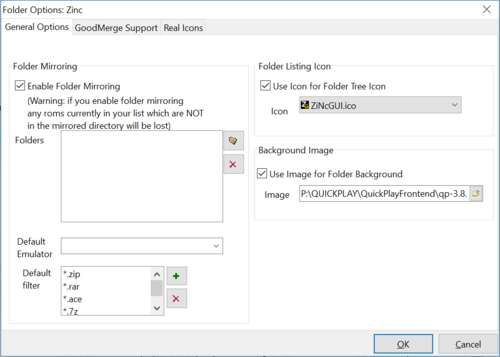How do I add ROMS to QuickPlay?
There are many ways to add ROMs into QuickPlay. This page will summarise each of the options available to you.
Multi-Directory Scanning
See the Multi Directory Scanning Instructions for information about Multi-Directory scanning.
Standard ROM scanning
This is the most common method for adding new ROMs to QuickPlay. This method involves specifying a folder (or folders) and a 'search filter' and QuickPlay will scan the directory and add any matching files into its Database. To access this option go to the 'ROMs' menu item and then down to 'Scan for ROMs' or press F8 on your keyboard. The scanning dialog will now appear and you can add folders to it by clicking the add buttons. The rest of the options are fairly clear.
Zinc Scanning
You might notice this in the arcade menu - Zinc is a an old arcade emulator but it still has its uses, it likes to use numbered names where newer arcade emulator use MAME names, so QuickPlay can do a conversion from numbers to names
Directory Mirroring
QuickPlay offers the ability to configure a Quickplay-folder to mirror a folder on your hard-disk. This means that if you regularly download new ROMs, instead of constantly going to the 'Scan Roms' method, you can configure your mirror directory and with the click of a button Quickplay will make sure its data accurately reflects the files in your hard disk folders! To set up this extremely useful feature, simply create a directory as shown above. Now click on that directory, and then press the 'Folder Options' button just above the folder listing. A new dialog will open which contains a lot of options. Go to the 'Directory Mirroring' panel, and click the check box. This will activate all the options, now all you need to do is select the directory on your drive you want to mirror, select the default emulator, and a default filter search string (*.zip is the default), and then press OK. Now to mirror the directory press the 'Re-scan directory' button on the toolbar. Your ROM listings will then fill up! If you ever want to rescan, simply select the folder you want to rescan and press the 'rescan' button. Its as simple as that
Drag and Drop
QuickPlay has drag and drop support, drag files from Windows Explorer into QuickPlay, and they will be added. One important note about external drag and drop is that when the files are added to QuickPlay they have no associated emulator so it will require you to select the ROMs you added and associate them to an emulator via the Rom Properties Form.