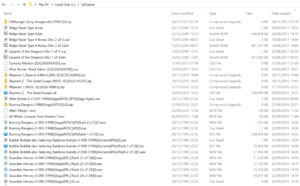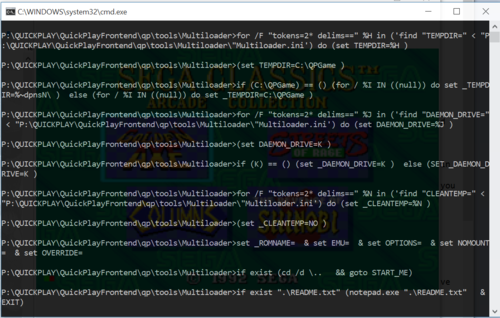How can I play CD/DVD Games with QuickPlay?
Well, if you have a game on a physical CD/DVD, a DVD Player in your PC that can play it, and you want to play that disc with some emulator, just setup QuickPlay to launch the emulator with just one parameter - the one that says "load from the physical CD/DVD drive letter" for instance ../epsxe.exe --cd, and set the emulator up to load from your DVD's drive letter.
But often you've got your disc game as an image file in some format (.iso, .cue/.bin and many many more...). Lets say you just have a .bin/.cue file locally, the image file is unzipped, and you want to just pass the runnable file i.e.: .cue, .iso, .gcz to your emulator (check outside of QuickPlay that this works in the emulator to your satisfaction). In this case, you can choose the .cue file as the game when you scan for roms in QuickPlay, and you can just choose the standard emulator for that system in QuickPlay (i.e.: you don't need to choose the 'MultiLoader' version of that Emulator, though it will work if you do, the Multiloader handles all cases....)
But it often gets more complicated: although many emulators will directly play many image formats for disc systems, some still don't, some image types don't work with some emulators, and some games don't work right (in subtle ways like losing game audio). In addition, most emulators don't let you load images directly from a zip file.
So even though you can easily set up QuickPlay to pass a .iso to an emulator using just the normal commands for adding roms, the QuickPlay MultiLoader was made to be a single thing to point disc files to in order to get them played with any emulator, given any combination of these problem situations. You don't need to 'set' anything against any individual game or emulator to cope with these situations, as you do with other frontends, you just select the 'Multiloader' emulator for that system.
QuickPlay's multiloader does these:
- Accesses almost all types of CD/DVD image formats, whether or not the image has been compressed as .7z, .zip, .rar, or proprietary formats such as those used by dolphin or psp emulators
- Unzips if necessary, checking the file unzips ok where it can
- Works out the runnable file in the image THEN
- passes the image to Daemon Tools and passes your daemon tools' virtual DVD-drive's letter to the emu (eg: drive letter K:\) OR
- Passes the runnable file to your emulator
QuickPlay will automatically configure the MultiLoader for many emulators when you run an Efind. When you use the EFind that comes with QuickPlay it will setup emulators load from CD/DVD (the emulators say "MultiLoader" at the end). For instance, if QuickPlay sees you have RetroArch installed, it will setup a MultiLoader for RetroArch's Saturn emulator (as well as many others). Or, If you have a CD/DVD-based emulator that isn't found via QuickPlay's existing EFinds, you can also set it up as an emulator from within QuickPlay yourself, and save it as an EFind so you can search for it again in future
The Multiloader works just fine with Synctool in QuickPlay: if your compressed game is on remote storage, you don't really want to run it from there, even those emulators (like some RetroArch ones) that can download the whole image first (so you don't get caching issues whilst playing) are just going to pull the whole image each time you play. Instead, enable Synctool in quickplay and you'll pull the image to your machine and it will stay there, and Multiloader will load it
How to setup your PC so the MultiLoader works
If you want to decompress images you need 7zip installed
If you want to mount images or zips to pass to an emulator, you need the latest Daemon Tools Lite installed (10.10 when I was writing this). Daemon Tools change their command line often, so make sure you have the latest version
both are free just download and make sure they're installed - Daemon Tools needs a bit of care so read below first:
What's all the fuss about Daemon Tools Lite with QuickPlay Frontend?
Every emulator frontend needs to use some virtual drive software. We use Daemon Tools for this.
Currently Supported Version of Deamon Tools Lite: 10.10
Why does every emulator frontend need to use some virtual drive software? Many emulators let me pass a disc image file directly?
You often find directly passing the iso/cue etc doesn't work properly or isn't flexible enough for the file you've got. For every emulator of a CD/DVD-based system, there's yet another implementation of disc-reading algorithms, solving the same old problems again and again in slightly different ways. Sometimes it works with your filetype, sometimes it doesn't. Sometimes the audio all works, sometimes not. Often, multi-disc loading is a problem so you get so far in a game only to find that it breaks when you insert disc 2. So, where we have the option, why not have a single thing that's really good at dealing with disc images, that presents itself to your emulator, rather than rely on a load of emulators all writing their own image reading algorithms? You can use QuickPlay without Dameon Tools Lite, sure (You can even use QuickPlay without 7-zip installed). But if you install it you'll get the best consistent disc-reading functionality available to use with all emulators, plus you can make full use of the powerful QuickPlay Multiloader capabilities. Windows has never been great at mounting image files, and DT has ALWAYS been great at doing so.
There are some downsides to Daemon Tools though, as there are with any 3rd party virtual drive software for any emulator frontend. So you need to know how to deal with each issue:
- they do have ad-ware options in their install, its only a single offer, which you NEED to say no to by ticking or not ticking the right box.
- they change their command line almost every version, you need to be using v10.8 at the moment for the latest QuickPlay, (I usually update the Daemon Tools version once or twice a year as they cycle their command-lines and the name of the command line executable you actually call)
- you do get annoyed with windows alerts that Demon Tools uses to try and make you pay for it, usually by saying there's a new version available (which for the reason above, you probably don't want to install right away, you want to install the new version when you upgrade QuickPlay), they don't happen very often but there's sure to be a way to turn them off
- they have a lot of silly payware opportunities in their ui. But you can just set Dameon Tools up as described here and then never go into their UI again - the QuickPlay MultiLoader takes care of mounting and unmounting the virtual drive for you
Its worth putting up with these things. At the time of writing this: every frontend needs virtual drive software.....
How to setup Daemon Tools Lite
You will need to setup a default drive in Daemon Tools (see screenshot) for QuickPlay to use when loading games. If K:/ isn’t a suitable drive letter for this drive for you, then you’ll have to change to a more suitable drive in: qp/tools/Multiloader/Multiloader.ini (i.e.: open that file in notepad and look for the drive letter assignment to K and change it to whatever you like). You also need to then change that in the config files of any emulator that needs to know the drive letter its loading from.
Its important for many emulators that you keep the same drive letter for the daemon tools virtual drive, and important for some emulators that it is a SCSI drive. So we need to create a SCSI drive (installing the driver as necessary) and tick all options to persistently mount the drive as the same drive letter. So, in order to use DT’s drive in QuickPlay, please setup a drive in DT just like this screenshot. You get to that 'add drive' dialog by right clicking in the lower third bar (where it says 'quick mount' and selecting 'add drive')
Whenever you load Daemon Tools with an emu, you need daemon tools and the emu you're using to agree which drive to load from - so now you need to look in the emu's config for where to set which drive the emu looks to, and set it to K:
Daemon Tools and SCSI/IDE Drives
A recent thing to think about is that Spectre mitigation changes to the Windows Kernel has made it very difficult for projects like Daemon Tools to do IDE and SCSI emulation, some old emulators (for instance EPSXE) do need a SCSI drive emulated. Some options you have:
- update: https://daemon-help.com/installation/windows_1903/ - the registry changes here will fix this for now and your SCSI and IDE drives will be creatable in DT again (eventually SCSI and IDE drives will be phased out of DT he says, but that might take a while)
- change the Multiloader to pass directly to the Emu and not try to mount in DT (change 0 to 1 as the last call the Multiloader emulators makes (that's the 'pass directly to emulator' flag))
- don't use those emulators
- use DTs native DT drive type and see if your emulator accepts that
Tell me more about how the Multiloader works?
See the MultiLoader's readme in Tools/Multiloader if you want to know how to setup the multiloader for some emulator that hasn't already been setup in an EFind (do tell us about it though at the forums so we can update the Efind)
Where does the MultiLoader extract Zips to?
By default the cache directory is C:/QPGame, you can change this if you edit the multiloader ini file (tools/multiloader/multiloader.ini)
Tell me about the cache and how I can run discs from my NAS box?
By default QuickPlay caches archived disc images locally in a temp directory - this is designed for if you run a NAS box or similar, so cd/dvd images that you've downloaded to your laptop will stay on your laptop in the cache. The reason for this is twofold: firstly you can be without network and still keep on playing your games, and secondly if you hold your games as zips somewhere on a network its not a good idea to mount the zip remotely, or to unzip the iso to a remote location, or to try to unzip a remote zip to a local location. Instead, the thing to do is to copy the zip to a local cache and to then process it locally.
The cache is on by default. This is recommended if you want to cache remote archives locally. The downside of the cache is you then have to maintain it yourself (i mean delete your isos and zips manually when you don't want them locally any more) but there is a flag in the ini you can set to wipe the cache every time you exit a game.
Bear in mind also that you can delete the iso after playing a game, but if you delete the zip, then QuickPlay will download it again and re-extract the iso next time you run i.e: even if the iso is still in the temp dir (the reason for this is that we need to read what's in the archive to know what the iso is called). So you have to keep the zip hanging around...
To know what needs to be cached, the multiloader uses Window's builtin robocopy, and looks for symlinks. The core way the cache works is by this simple rule: if the rom you're trying to load with the multiloader is a symlink, the multiloader will assume that the file is not on the local machine and will copy the zip to the cache directory before processing it. But if the file isn't a symlink, it will assume the file is somewhere on your local filesystem and will process it directly from there (for instance, if you're mounting the actual iso rather than the zip, it will then use 7zip to unzip the iso to the cache directory, so be aware there will still be files in the cache that need manually deleting if you don't turn caching off.
In order to have fine-grained control of what is and is not a symlink I really recommend LinkShellExtension[1] its a really great tool that windows users should be proud to have! In particular you can make multiple symlinks at the same time in windows explorer by right clicking in the source and destination directories.
Now that QuickPlay implements a cache for CD/DVD, new things become possible - for instance here's just one idea: if you can make your games available to you when you're out of the house (for instance over webDav or FTP or similar) you can use Netdrive[2] to mount the store as if it were a local drive, and then point QuickPlay to some symlinks that link to that drive. Then if you're away from home, selecting a CD/DVD game in QuickPlay will download your game and keep it locally for as long as you need it.
I don't want to use the cache, how do I turn it off
open tools/multiloader/multiloader.ini and change CLEANTEMP to "yes". Now the cache gets wiped every time you finish with a game
Why is there a multiloader for emulators that don't need a file extracted or mounted? Like with Dolphin I can just pass a .gcz and it loads...
In case your game is on your NAS box: Because we can now cache those systems' games too, so you can store games you are playing on your laptop, if you pass them through the multiloader. Do let us know on the forums any filetypes that need adding here
Some notes for advanced use
- remember that 7zip and Deamon tools need to be at the default install locations ie: C:\Program Files\7zip\7zip.exe - the functions that use the progs won't work unless they are
- If you want to use an earlier version of Daemon Tools Lite than we support here, earlier versions of QuickPlay probably used it, you can download them and look in Tools/Multiloader.bat, or just ask Daemon Tools what its command lines are and alter yourself the three variables in the Multiloader.bat (they are very clearly labelled).
- some of the more "exotic" game names you might want to select "use short name (8:3) for exe's" in QP and/or call "shortrom" - this just makes the command line shorter as over a certain character limit it will refuse to work or error. This only applies to a very few systems' games
- And advantage is you can change the multiloader code yourself (mostly useful because daemon tools love changing their command line every minor revision) - open tools/multiolader_imp.bat
- Any problems? In task manager close QUICKPLAY MULTILOADER.exe and/or cmd.exe to get quickplay responsive again
- If you blank the location of the extract directory in the MultiLoader config file, the zip will always extract to a shortname folder in the ROM directory
- When you have to change disc in a game, for the moment you'll just have to do this manually. If you're caching your game, once you've saved your gaems, you can tell quickplay to load the second disc with the emulator first, then the image will be available in the cache to manually mount
- If the disc image is uncompressed, not available locally AND consists of more than one file, things may not work out for you. How do we know what files make up your image set from the source location? We could follow the links in a .cue i guess, or look for matching filenames with different extensions that follow some pattern. But its a non-trivial problem. Its advised that you zip up your images if running from a remote location