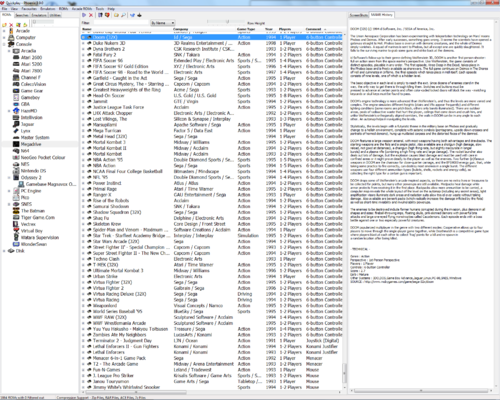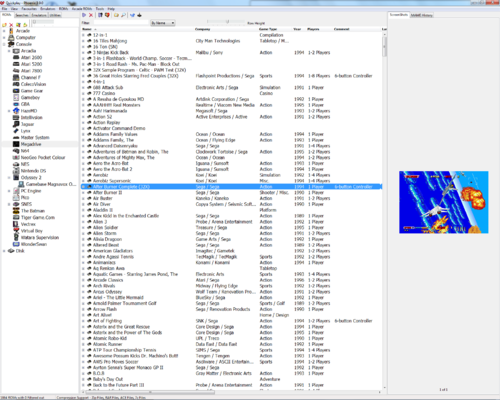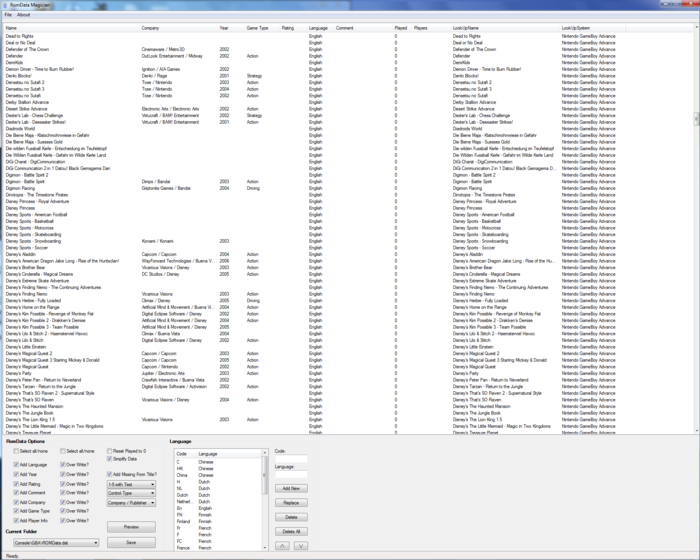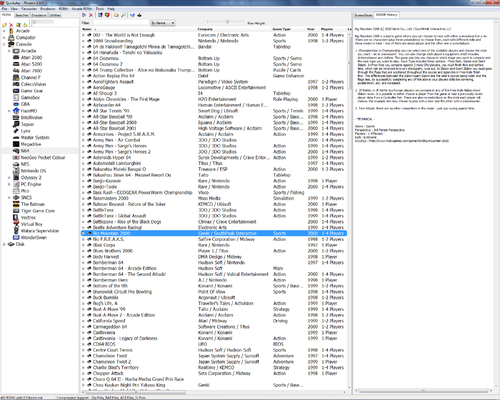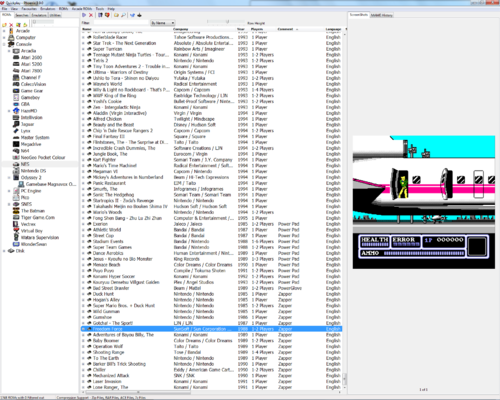What are the system ini files?
They will fill in game information in QuickPlay for 1970s/1980s/1990s home computer and console games. The ini files were made for almost every GoodMerge set - both computer and console systems. So when you've set a Goodmerge set up in QuickPlay for a system (just as you would normally do), you can then use Romdata Magician and the files to:
- Fill in game details in QuickPlay - so that's all the fields in QuickPlay's rom window - Company, Year, Game Type, Number of Players, Language, Comment
- Show a description for each game in your media tab - it looks at lot like MAMEUI's history
You can then obviously filter by any of the fields and so on - want to play all WonderSwan games you have from 1999? There you go....the idea behind this was to have QuickPlay's Goodmerge sets to have the same kinds of data as MAME sets (so these game data files go very nicely with the GoodMerge screenshots, however many users have had good results using the same data for all kinds of other sets for these 30 systems, so this became more than about GoodMerge
What systems are included
How do I use them?
Go to QuickPlays left sidebar and change the tab to 'Tools' (the one on the far right). In 'Tools' you'll see Romdata Magician you'll see inside each system folder ther is
- an ini file - Romdata Magician is going to use these on your QuickPlay romdata files, and
- a history file: you are going to point QuickPlay's media panel to these, a system at a time
When you've unpacked RomData magicican you'll see it has an ini file and a readme. Please read the readme and in particular make sure you set the QP and Ini file paths BEFORE opening RomData magicican for the first time. Then its just a case of creating each Romdata.dat file in the right place which RomData Magician automatically takes care of for you
Next you point QuickPlay to the history files for each system. Note these have to be called history.dat. You do this by going into Tools > Media Panel Options > Path Configuration Tab and then ticking that you want a MAME History tab for your system, then browsing for the folder with the correct history.dat in. Like this: [attachment=294:History_Setup.PNG]
What else to think about?
- For completeness it would be good if you can replace the language and type files in QP's DATS folder with the ones I've included here - its not too necessary but it does ensure that the dropdown boxes in quickplay match the ones we've set for this project - its fair to say I had a 'long hard think' about type/genre for console/computer and arcade sets and I reckon my categories make a good standard
- we still have a problem to solve in QuickPlay for the history/descriptions to work properly - currently anything with a comma in the game name isn't going to be able to show its description. WE NEED A DELPHI PROGRAMMER TO HELP US CARRY ON THE QUICKPLAY PROJECT
- Tempest has also made an Ini File Editor prog (IFE) to make it easy to help to complete the Ini files - so its easy and you don't have to do it by hand - please contact him about this
- The 'source' files in each folder are for information for those who want to help us out with this project - they show which good/xmdb/have/miss files that were used to create the ini names. you don't need them in order to make the ini's
Romdata Magician
Romdata Magician takes Tempest's System INI files and compares them to QuickPlay's Romdata.dat's for systems you've set up in QuickPlay. It will fill in missing data that exist in the INI files into QuickPlay's Romdata.dats. It can over write or just add to data and you can select how and what is overwritten.
USE
When run the first time, Romdata Magician will create a Romdata Magician.ini file, prompt you to browse to your Quikplay folder, and to the GoomdMerge System Ini and History Files folder.
RomData magician will then scan each of the folder that you have set up and named yourself in QuickPlay (i.e.: those folders that are in the DATA directory in the QP directory) and it will use the name of the system stated in the entries in the romdata.dat's in those QuickPlay folders to match up to the appropriate ini file.
You need to pull down the dropdown under CURRENT FOLDER - this will look like the folder structure of your QuickPLay system directories - use it to select which systems romdata you want to work on.
Mostly just leave the options in RomData Magician at the default and press Preview - you'll see what RomData Magicican will do with your romdata.dat for that system.
When you're happy, press save and it will then save out the new romdata.dat into the QP folder you're working in (e.g.: it will save your Genesis romdata.dat in your Genesis folder) - it will rename the old romdata with the date and keep it in the same directory in case you want to go back to it.
When you open QuickPlay you should see the results.
Here's what the options do:
ROMDATA OPTIONS
In the Over Write column, there are 3 options: 1. No check - never over write. Existing data in the QuickPlay romdat for the system you're looking at will not be over written. 2. Check - Always over write. If there is no data from the ini file, the item will be blank. 3. Gray Check / Blue Box (OS dependent) - Conditional overwrite. If there is no data from the ini file, existing data will not be over written.
SIMPLIFY DATA
Romdata Magician uses the files in the Keylist folder to determine how to output the data - the data in the ini files themselves are quite messy - for instance there are about 30 different names for certain companies - the keylists standardise them so Activision Corporation, Activision Inc. and Activision US all become 'Activision' - the option 'Simplify Data' in the GUI allows the user to choose on whether or not they would like to have the extended (messed up) names, or the version from the keylists. You probably want this always ticked.
ADD MISSING FROM TITLE
Since many Goodmerge sets still have the year in the Romname (if you merge with the default options) - Romdata Magician will use any 4-number word in brackets in the romname to try to fill in the year in QP. One time you may not want this is if your doing the GB64 Goodset - this will mess up year. So for this set only, have it unticked. Otherwise always have it ticked. This works the same way for Language.
- 1-5 WITH TEXT/STARS (1-5)/NUMERIC RANGE/CUSTOM DROPDOWN
- This governs how the rating field comes out in the romdata
- CONTROL TYPE/PERSPECTIVE/OTHER SYSTEMS/ESRB Dropdown
This governs what data will be shown in QuickPlays 'comments' field in the rom window. Control Type - what controller is used in a game. Perspective - tells you whether a game is 1st person or 3rd person, etc. Other Systems - which other systems the game was released for. ESRB - rating for children - whether the game contains sex/violence/drugs, etc.
- LANGUAGE
- The options here are about trying to get different language descriptions in a romname to fill in the language field in QuickPlay correctly.
Langauges are prioritized by position in the list view. EG: FIFA 98 - Road to World Cup (Europe) (En,Fr,Es,It,Sv).zip If the code It (Italian) is higher in the list than any of the other languages (En,Fr,Es,Sv), Italian will be shown as the language for that rom.
When you click on a language in the list, the code(region) and language will be shown in the edit boxes. If desired, you can edit the information in the boxes then click 'Add New' to add a new entry to the list, or 'Replace' to replace the current entry. If a user from France wanted to (s)he could change the language from 'French' to 'Francais'. The items in the list can be re-arranged for priority using the up and down arrows.
- [QP system to Ini] section of the ini file
- Here is where RomData Magician matches up the system names in QuickPlay to Ini names of the ini files. The latest QuickPlay E-Find ensures the system names should match to each ini filename without issue.
So Amstrad CPC=GoodCPC means that RomData Magician will look for an ini file starting with GoodCPC when QuickPlay has a system called Amstrad CPC. (in fact at the moment the file is called GoodCPC_202_GM_V1.ini)
But you may need to go in here and alter/add anything if you've made/altered your own system names in QuickPlay. Otherwise the defaults should work fine.