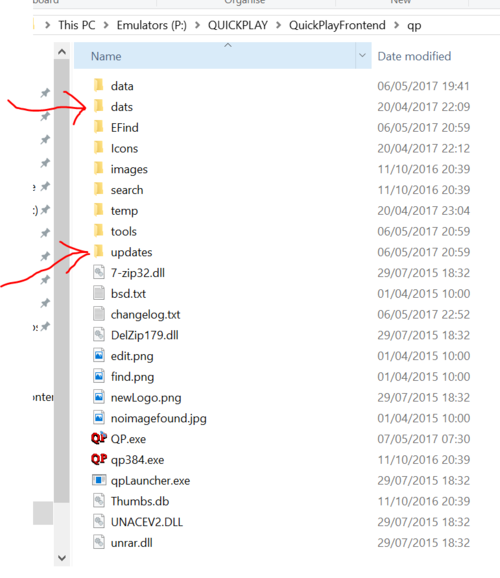Butter100fly (talk | contribs) No edit summary |
Butter100fly (talk | contribs) No edit summary |
||
| Line 4: | Line 4: | ||
====For existing users only upgrading from something less than QuickPlay 4.2.0==== | ====For existing users only upgrading from something less than QuickPlay 4.2.0==== | ||
Over time, and as more MAME Systems started to work, system names changed (for instance 'Gameboy' changed into 'Nintendo Game Boy'). There is an 'upgrade' folder in the root of QuickPlay. Existing users might be accustomed to just pasting over your install, but if you want to use the new MAME Home Computer/Console functionality, please do these 2 things, both are in a new folder in the root of Quickplay: 'updates' | Over time, and as more MAME Systems started to work, system names changed (for instance 'Gameboy' changed into 'Nintendo Game Boy'). There is an 'upgrade' folder in the root of QuickPlay with a script in it. Existing users might be accustomed to just pasting over your install, but if you want to use the new MAME Home Computer/Console functionality, please do these 2 things, both are in a new folder in the root of Quickplay: 'updates' | ||
(1) Run the exe in that folder (if you want to know what's in it look in src - It renames systems in multiple places in QuickPlay - its important this time around because a lot of system names | (1) Run the exe in that folder (if you want to know what's in it look in src - It renames systems in multiple places in QuickPlay - its important this time around because a lot of system names | ||
Revision as of 08:52, 24 November 2017
QuickPlay is very portable, it doesn't use the windows registry, it doesn't use hardcoded links etc, so even the most complex QuickPlay installation can just be copied and placed in a different directory, and it will function just the same as the original copy. So before upgrading, just make a copy of your existing QuickPlay (in case you wonder how anything used to be configured)
Then download the latest copy and just copy all the files into your existing QuickPlay directory, overwriting everything (your main settings files, eg: the media panel config editor, won't get overridden as QuickPlay generates these only on a fresh install)
For existing users only upgrading from something less than QuickPlay 4.2.0
Over time, and as more MAME Systems started to work, system names changed (for instance 'Gameboy' changed into 'Nintendo Game Boy'). There is an 'upgrade' folder in the root of QuickPlay with a script in it. Existing users might be accustomed to just pasting over your install, but if you want to use the new MAME Home Computer/Console functionality, please do these 2 things, both are in a new folder in the root of Quickplay: 'updates'
(1) Run the exe in that folder (if you want to know what's in it look in src - It renames systems in multiple places in QuickPlay - its important this time around because a lot of system names have changed and I don't want you to have to check this by hand
(2) New users get a systems.dat if they start from scratch, but you also need that dat as otherwise some of the MAME Home Computer/Console systems won't run (they will report that the system isn't found because you don't have 'Nintendo Game Boy' as a system, you have, maybe, 'Gameboy'. Please replace your existing dats/systems.dat with this file, but have a look whether you have any system names I've missed (its just the simplest text file imaginable). You can just paste them in (or keep your old file and paste them in later if you encounter a problem)