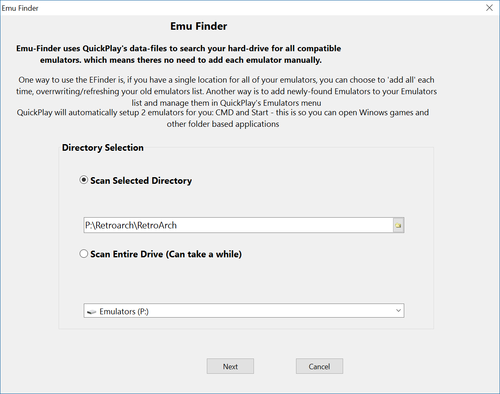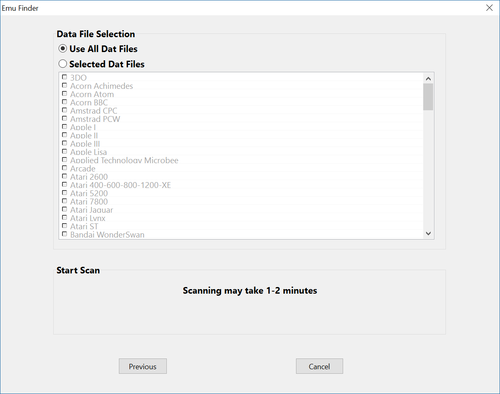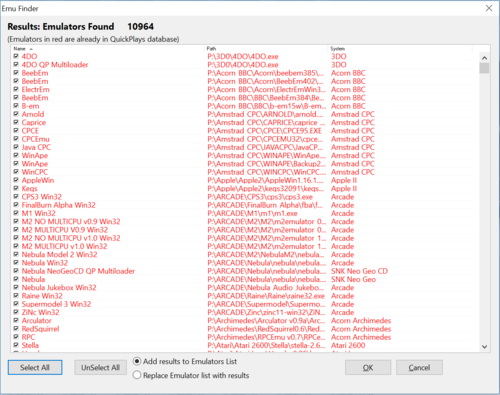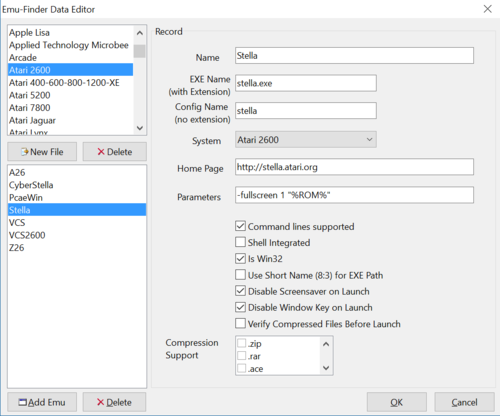Butter100fly (talk | contribs) No edit summary |
Butter100fly (talk | contribs) No edit summary |
||
| (3 intermediate revisions by the same user not shown) | |||
| Line 1: | Line 1: | ||
== EFind Wizard == | == EFind Wizard == | ||
The Emu-Finder wizard is the fastest, simplest way to add new emulators to QuickPlay's database. Using a collection of INI files (find them in the 'efind' folder) which contain information about emulators, the Emu-Finder can search your system to locate known emulators. | The Emu-Finder wizard is the fastest, simplest way to add new emulators to QuickPlay's database. Using a collection of INI files (find them in the 'efind' folder) which contain information about emulators, the Emu-Finder can search your system to locate known emulators. | ||
== Using the Emu-Finder == | |||
Select Scan For Emulators from QuickPlay's EFind menu | |||
[[Image:EFind1.png|500 px]] | |||
First we select where to scan.... | |||
[[Image:EFind2.png|500 px]] | |||
Then we select which ini files to use. you can find all these files in the EFind folder in your QuickPlay package, and they are very easy to edit and tweak by hand or by using the EFind-files editor in the menu item below the EFinder wizard itself | |||
The results will be shown when available, you can tick which results to apply and either overwrite your current emulators with whatever you've ticked, or add to them. | |||
[[Image:efind_results.PNG|500 px]] | [[Image:efind_results.PNG|500 px]] | ||
== Making Emu-Finder Files == | == Making Emu-Finder Files == | ||
| Line 16: | Line 27: | ||
; '''System''' : Select the system type this emulator belongs to. Obviously it makes sense to group all the emulators of one system in one INI file, but you don't have to take this approach. | ; '''System''' : Select the system type this emulator belongs to. Obviously it makes sense to group all the emulators of one system in one INI file, but you don't have to take this approach. | ||
; '''Homepage''' : Enter in the emulators homepage - if you know it, if you dont leave it blank. | |||
Enter in the emulators homepage - if you know it, if you dont leave it blank. | |||
; '''Command Lines Supported''' : If the emulator supports command line parameters check this box. Any emulator's which don't support command lines will not be available as a choice when you want to scan in ROMs (although you can launch these emulators from the 'Emulators' branch on the folder listing. | |||
If the emulator supports command line parameters check this box. Any emulator's which don't support command lines will not be available as a choice when you want to scan in ROMs (although you can launch these emulators from the 'Emulators' branch on the folder listing. | |||
; '''Shell Integrated''' : If the emulator is integrated into the shell (if you only need to double-click a ROM in explorer to load it) then check this option. This CAN work with zipped files, by specifying that the emulator DOESNT support zips, QuickPlay will extract the file and then execute it. | |||
If the emulator is integrated into the shell (if you only need to double-click a ROM in explorer to load it) then check this option. This CAN work with zipped files, by specifying that the emulator DOESNT support zips, QuickPlay will extract the file and then execute it. | |||
; '''Mame Mode''' : The MAME emulator requires parameters in a strange format, if the emulator is MAME then check this box. | |||
The MAME emulator requires parameters in a strange format, if the emulator is MAME then check this box. | |||
; '''Include -rompath parameter''' : If you have set up the ROM path settings in the 'mame.ini' file you can disable this option. If you havent set up your Mame.ini file then leave this option enabled or your ROMs wont run! | |||
If you have set up the ROM path settings in the 'mame.ini' file you can disable this option. If you havent set up your Mame.ini file then leave this option enabled or your ROMs wont run! | |||
; '''Only requires ROM filename to launch''' : If the emulator only requires the rom name (and not the full path) to launch games check this option. For example this setting is required for MAME which launches games like this | |||
If the emulator only requires the rom name (and not the full path) to launch games check this option. For example this setting is required for MAME which launches games like this | |||
c:\mame\mame.exe aROM | c:\mame\mame.exe aROM | ||
; '''Include ROM file extension''' : Works in tandem with the above property. If you need to add the file extension to the name then check this so the paramter would become | |||
Works in tandem with the above property. If you need to add the file extension to the name then check this so the paramter would become | |||
c:\mame\mame.exe aROM.zip | c:\mame\mame.exe aROM.zip | ||
; '''Enclose ROM path in speech marks''' : The ROM path is enclosed in speech marks - "c:\roms\mario.zip", this option may mean you dont have to use short name format for the ROM path, which can mess up save-state names. | |||
The ROM path is enclosed in speech marks - "c:\roms\mario.zip", this option may mean you dont have to use short name format for the ROM path, which can mess up save-state names. | |||
; '''Use Short Name (8:3) for ROM paths''' : If the emulator is fairly old (ie a DOS based emulator), it may only recognise paths in short name format, so check this box. You might also want to try using the 'Enclose ROM path in speech marks' as this may also work with these emulators. | |||
If the emulator is fairly old (ie a DOS based emulator), it may only recognise paths in short name format, so check this box. You might also want to try using the 'Enclose ROM path in speech marks' as this may also work with these emulators. | |||
; '''Use Short Name (8:3) for emulator path''' : Check this box if the emulator being launched has to be launched with a short name format path. Emulators which require this are becoming rare, but may still exist! | |||
Check this box if the emulator being launched has to be launched with a short name format path. Emulators which require this are becoming rare, but may still exist! | |||
; '''Emulator supports Zip files''' : If the emulator supports zip files then check this box. If the emulator doesnt support zip files Quickplay will extract the ROM to its temporary directory and run it from there. | |||
If the emulator supports zip files then check this box. If the emulator doesnt support zip files Quickplay will extract the ROM to its temporary directory and run it from there. | |||
; '''Verify zip before launch''' : If the file being launched is a ZIP file, verify that it is a 'valid' zip file. | |||
If the file being launched is a ZIP file, verify that it is a 'valid' zip file. | |||
; '''Disable windows key on launch''' : When launching a ROM, disable the 'Windows' key. | |||
When launching a ROM, disable the 'Windows' key. | |||
; '''Disable screensaver on launch''' : When launching a ROM, disable the screensaver for the duration of your game, so your not interrupted with a scrolling marquee or flying window! | |||
When launching a ROM, disable the screensaver for the duration of your game, so your not interrupted with a scrolling marquee or flying window! | |||
[[category:User_Guides]] | [[category:User_Guides]] | ||
Latest revision as of 14:04, 28 November 2017
EFind Wizard
The Emu-Finder wizard is the fastest, simplest way to add new emulators to QuickPlay's database. Using a collection of INI files (find them in the 'efind' folder) which contain information about emulators, the Emu-Finder can search your system to locate known emulators.
Using the Emu-Finder
Select Scan For Emulators from QuickPlay's EFind menu
First we select where to scan....
Then we select which ini files to use. you can find all these files in the EFind folder in your QuickPlay package, and they are very easy to edit and tweak by hand or by using the EFind-files editor in the menu item below the EFinder wizard itself
The results will be shown when available, you can tick which results to apply and either overwrite your current emulators with whatever you've ticked, or add to them.
Making Emu-Finder Files
One of the strengths of the Emu-Finder is that is infinitely expandable by adding new INI files, or new records to the existing INI files. So if your favourite emulator isnt already in the existing INI files then it is possible to edit the files and add it! In previous versions of QuickPlay this process was complicated, but no more, as QuickPlay now comes with its own built in editor for these files.
The Editor screen consists of a combo box at the top which should be used to select which file you wish to edit. Upon selecting a file the emulators in that file will load in the list box. You can now select an emulator to view or edit its properties. You can also delete this emulator, although this is not recommended. To add a new emulator, simply click the Add button and begin filling in the data related to that emulator. The 'Name' box is how you wish the emulator to be identified in QuickPlay. The EXE Name is the file name of the emulator, this MUST contain a file extension, for example '.exe'. If a configuration file is required then enter the name of this file, with NO extension. The rest of the properties are detailed below
- System
- Select the system type this emulator belongs to. Obviously it makes sense to group all the emulators of one system in one INI file, but you don't have to take this approach.
- Homepage
- Enter in the emulators homepage - if you know it, if you dont leave it blank.
- Command Lines Supported
- If the emulator supports command line parameters check this box. Any emulator's which don't support command lines will not be available as a choice when you want to scan in ROMs (although you can launch these emulators from the 'Emulators' branch on the folder listing.
- Shell Integrated
- If the emulator is integrated into the shell (if you only need to double-click a ROM in explorer to load it) then check this option. This CAN work with zipped files, by specifying that the emulator DOESNT support zips, QuickPlay will extract the file and then execute it.
- Mame Mode
- The MAME emulator requires parameters in a strange format, if the emulator is MAME then check this box.
- Include -rompath parameter
- If you have set up the ROM path settings in the 'mame.ini' file you can disable this option. If you havent set up your Mame.ini file then leave this option enabled or your ROMs wont run!
- Only requires ROM filename to launch
- If the emulator only requires the rom name (and not the full path) to launch games check this option. For example this setting is required for MAME which launches games like this
c:\mame\mame.exe aROM
- Include ROM file extension
- Works in tandem with the above property. If you need to add the file extension to the name then check this so the paramter would become
c:\mame\mame.exe aROM.zip
- Enclose ROM path in speech marks
- The ROM path is enclosed in speech marks - "c:\roms\mario.zip", this option may mean you dont have to use short name format for the ROM path, which can mess up save-state names.
- Use Short Name (8:3) for ROM paths
- If the emulator is fairly old (ie a DOS based emulator), it may only recognise paths in short name format, so check this box. You might also want to try using the 'Enclose ROM path in speech marks' as this may also work with these emulators.
- Use Short Name (8:3) for emulator path
- Check this box if the emulator being launched has to be launched with a short name format path. Emulators which require this are becoming rare, but may still exist!
- Emulator supports Zip files
- If the emulator supports zip files then check this box. If the emulator doesnt support zip files Quickplay will extract the ROM to its temporary directory and run it from there.
- Verify zip before launch
- If the file being launched is a ZIP file, verify that it is a 'valid' zip file.
- Disable windows key on launch
- When launching a ROM, disable the 'Windows' key.
- Disable screensaver on launch
- When launching a ROM, disable the screensaver for the duration of your game, so your not interrupted with a scrolling marquee or flying window!